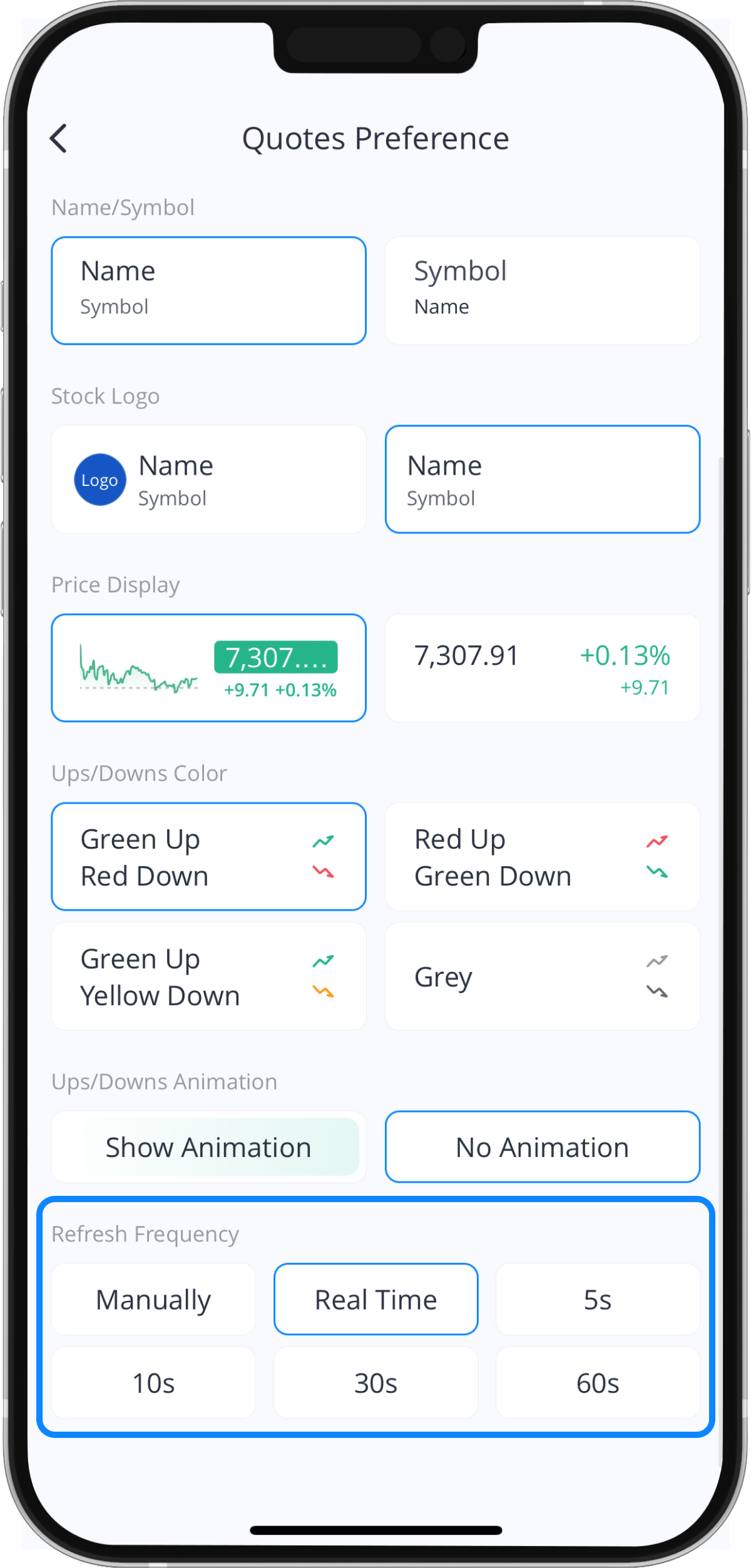How to Manage Your Watchlists

An organized watchlist can be very useful in helping investors identify investment opportunities, allowing them to closely keep an eye on hot and popular Stocks, Exchange Traded Funds (ETFs) and more.
Webull has designed a platform that enables you to group your favorite stocks on the Webull App. Therefore, we would like to show you how to properly manage your watchlist, providing details on how to add, edit and delete watchlists in this article.
How to Edit the Watchlists
Step 1: Tap the “Watchlists” button at the bottom of the screen
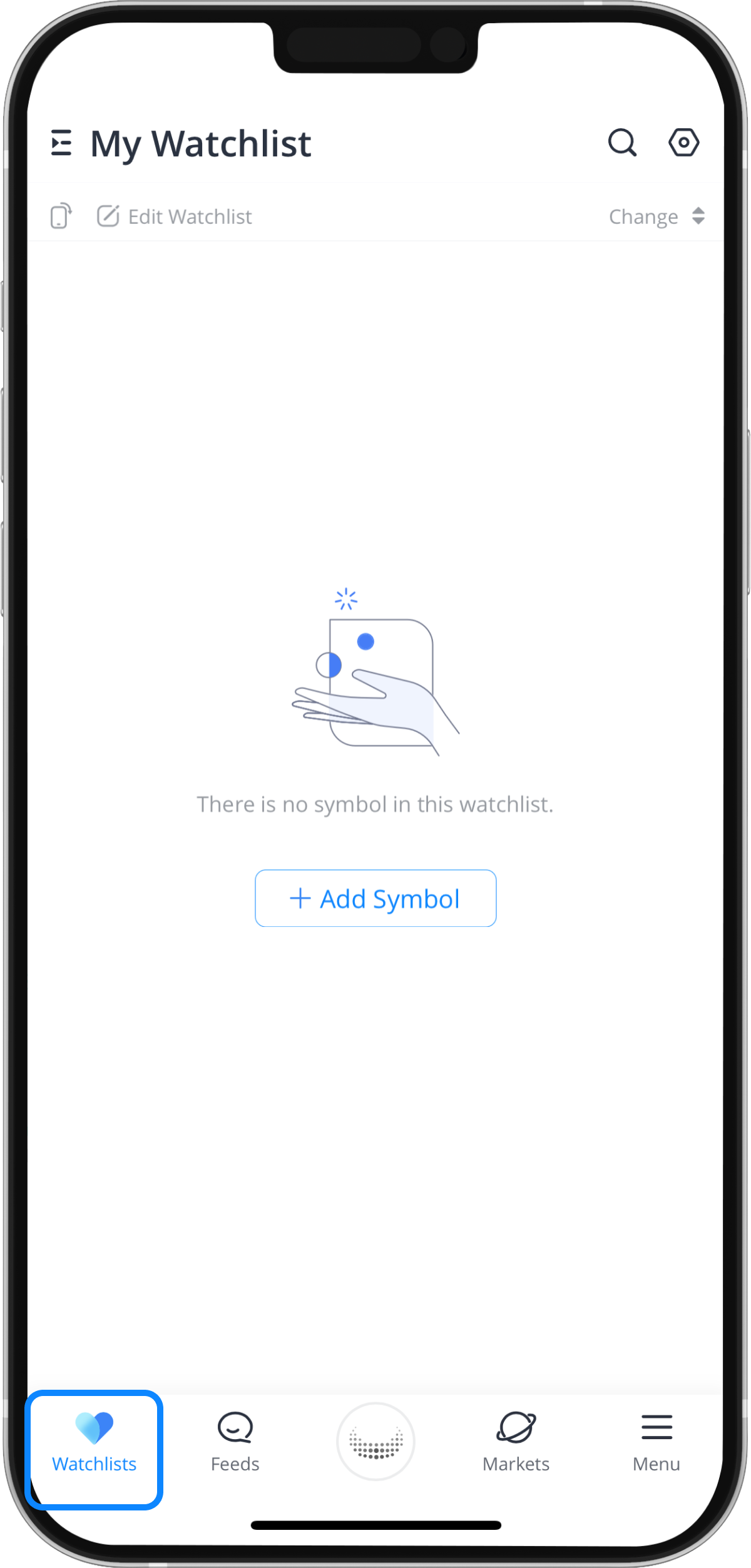
Step 2: Find Stocks to add to Watchlists
Tap on the “+ Add Symbol” or the “Search” Icon to find stocks you want to add to your watchlists.
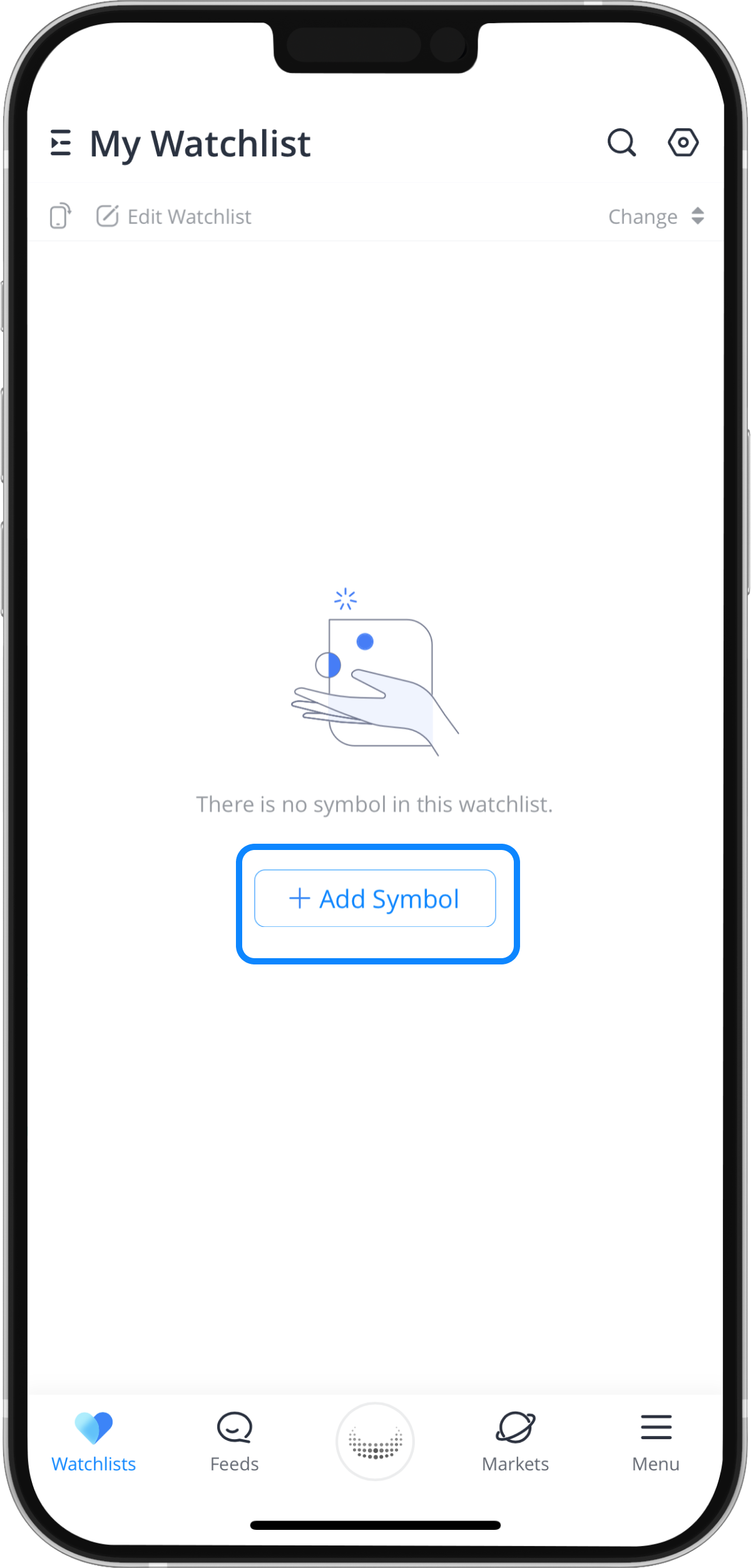
Step 3: Search for the Stock
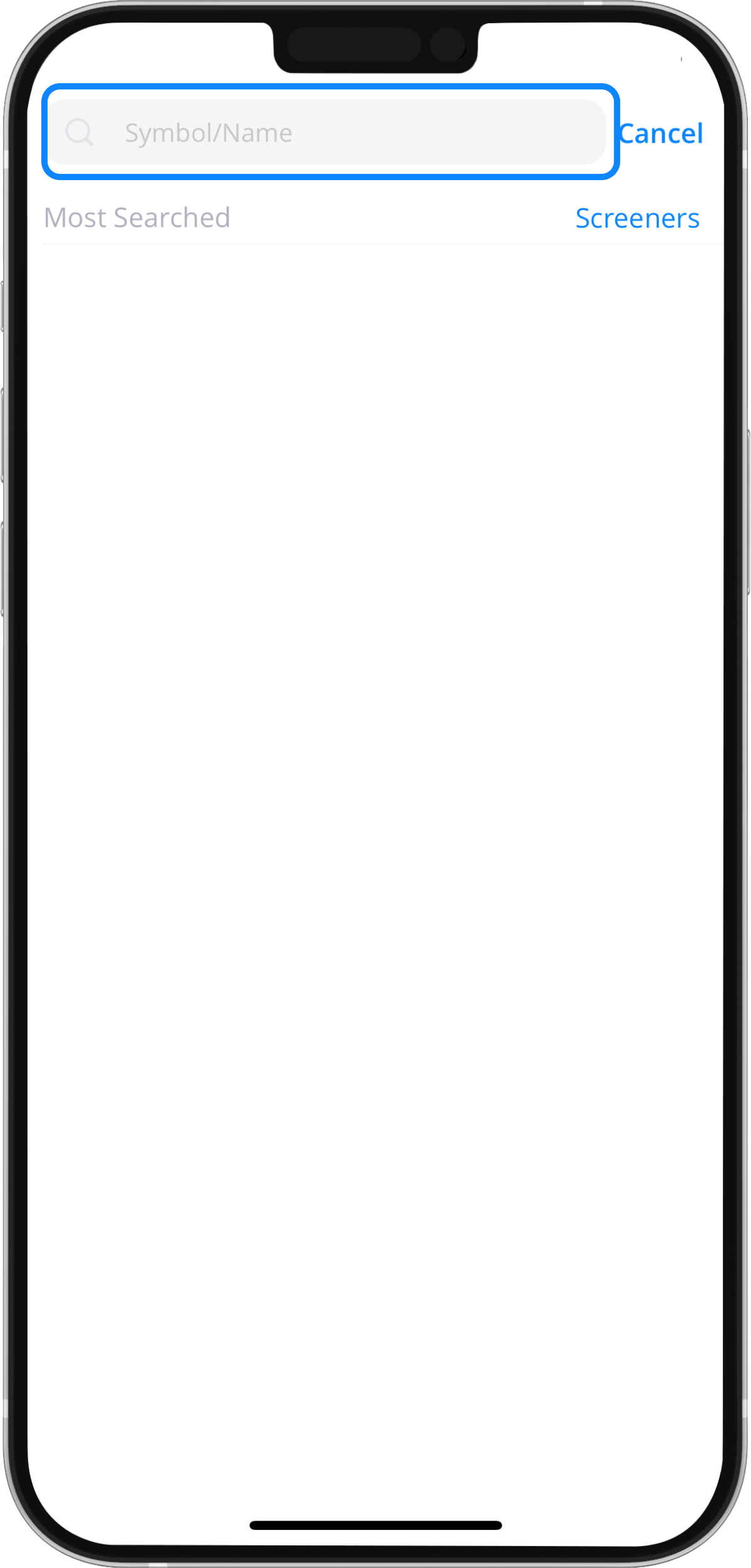
Step 4: Add to Watchlists
Select the “Heart” icon at the top right corner
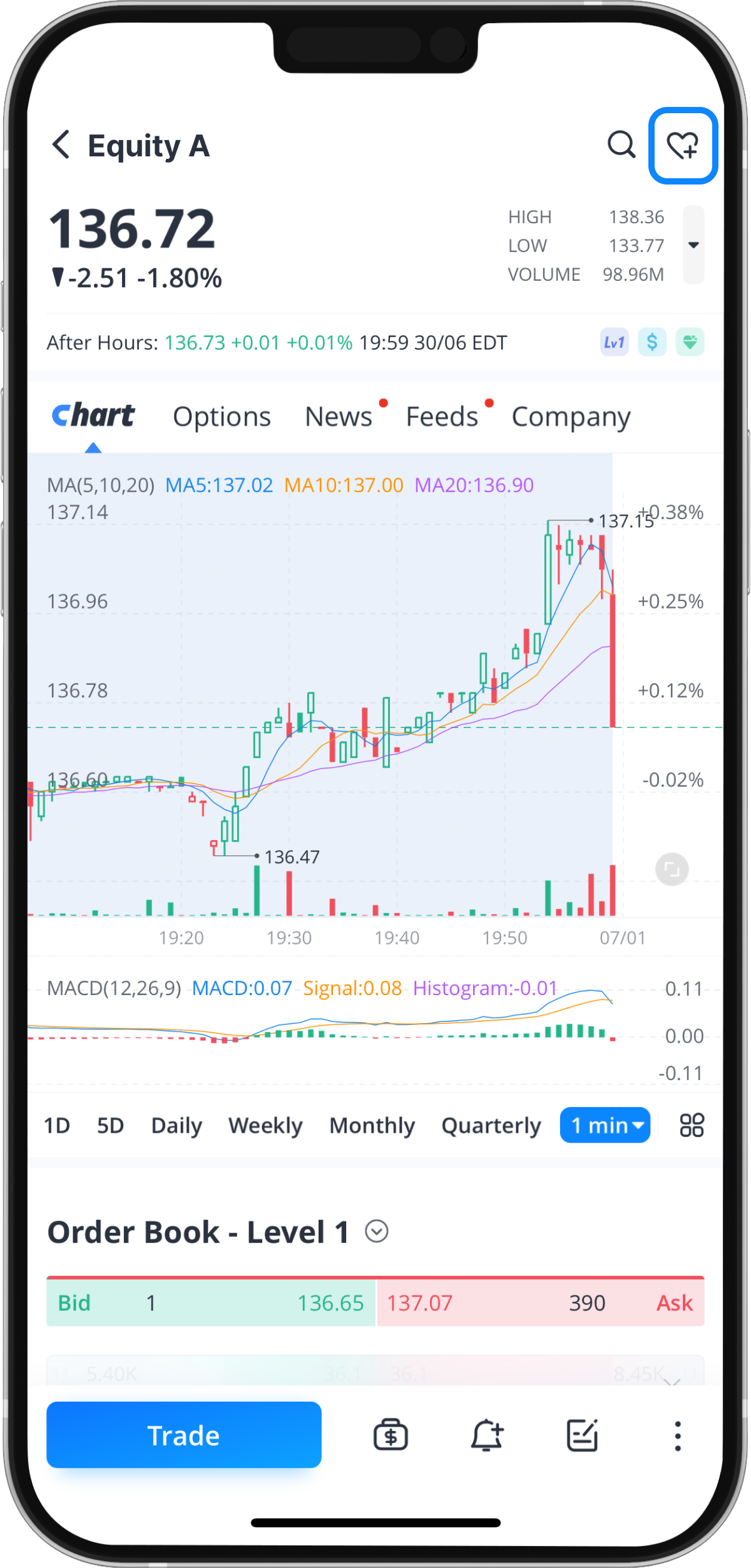
How to Customize Your Watchlists
Step 1: Tap on the "Settings” icon
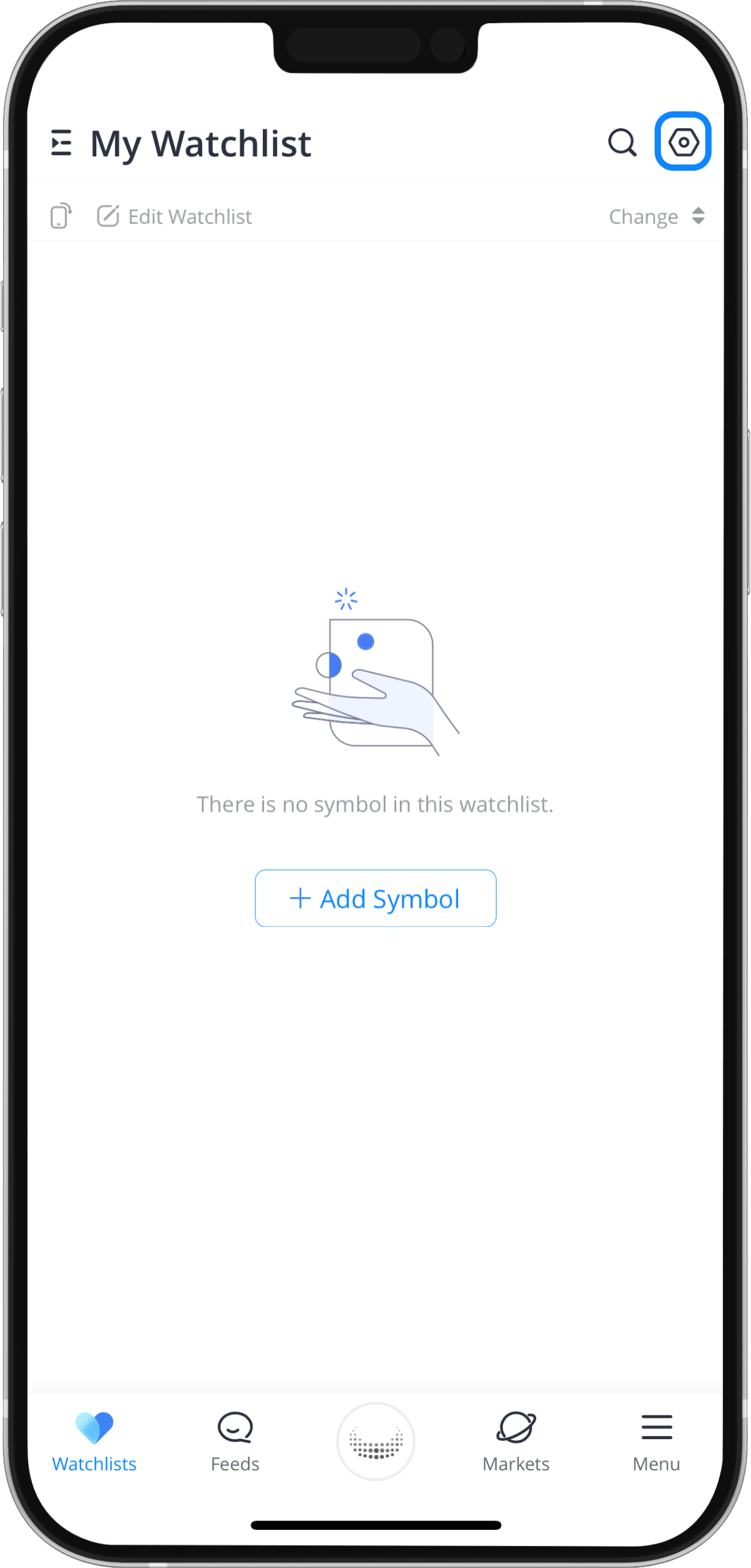
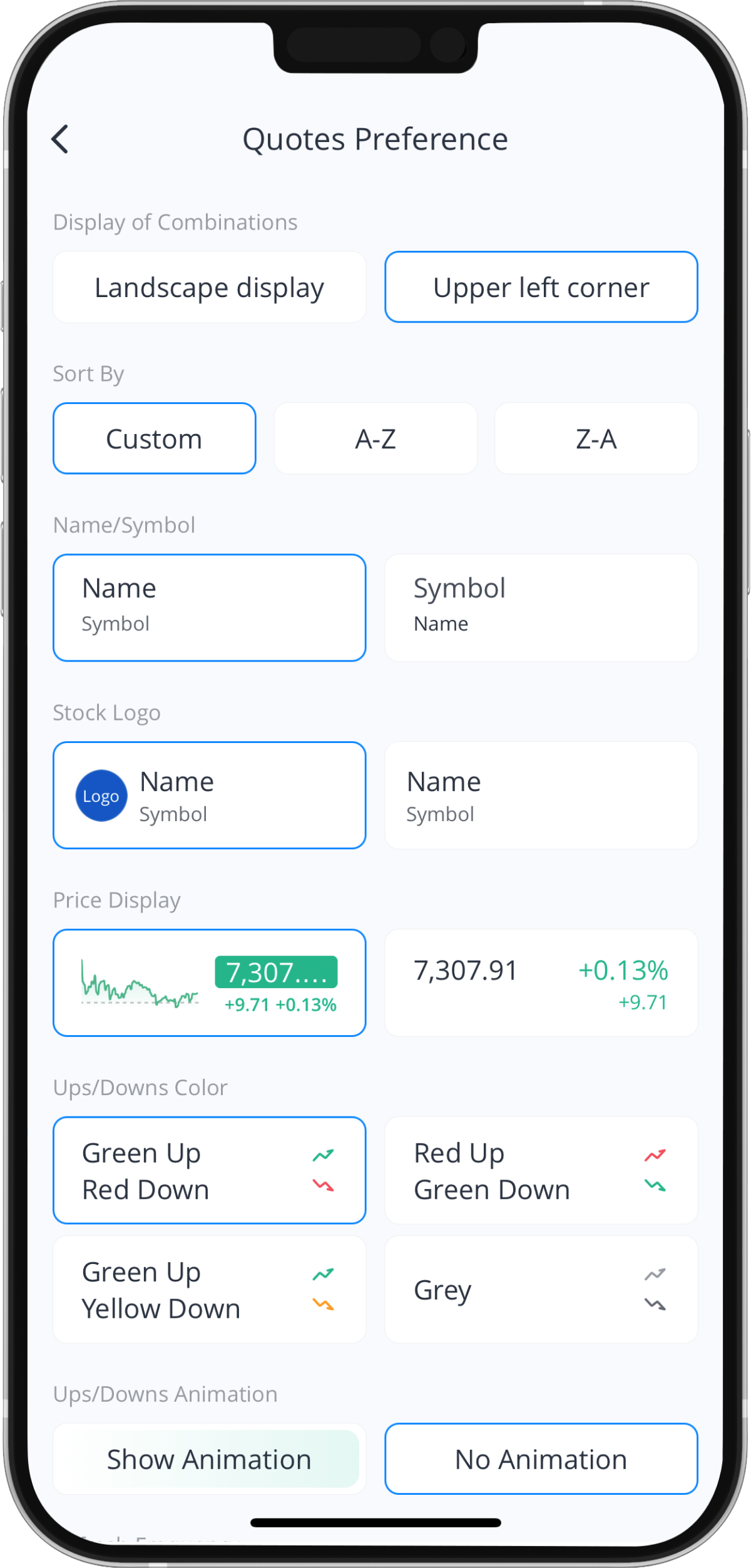
- Customize Watchlists Display Settings

- There are 3 ways you can sort your watchlist.
Note: Sort By “Custom” is not available for your own position’s watchlist.
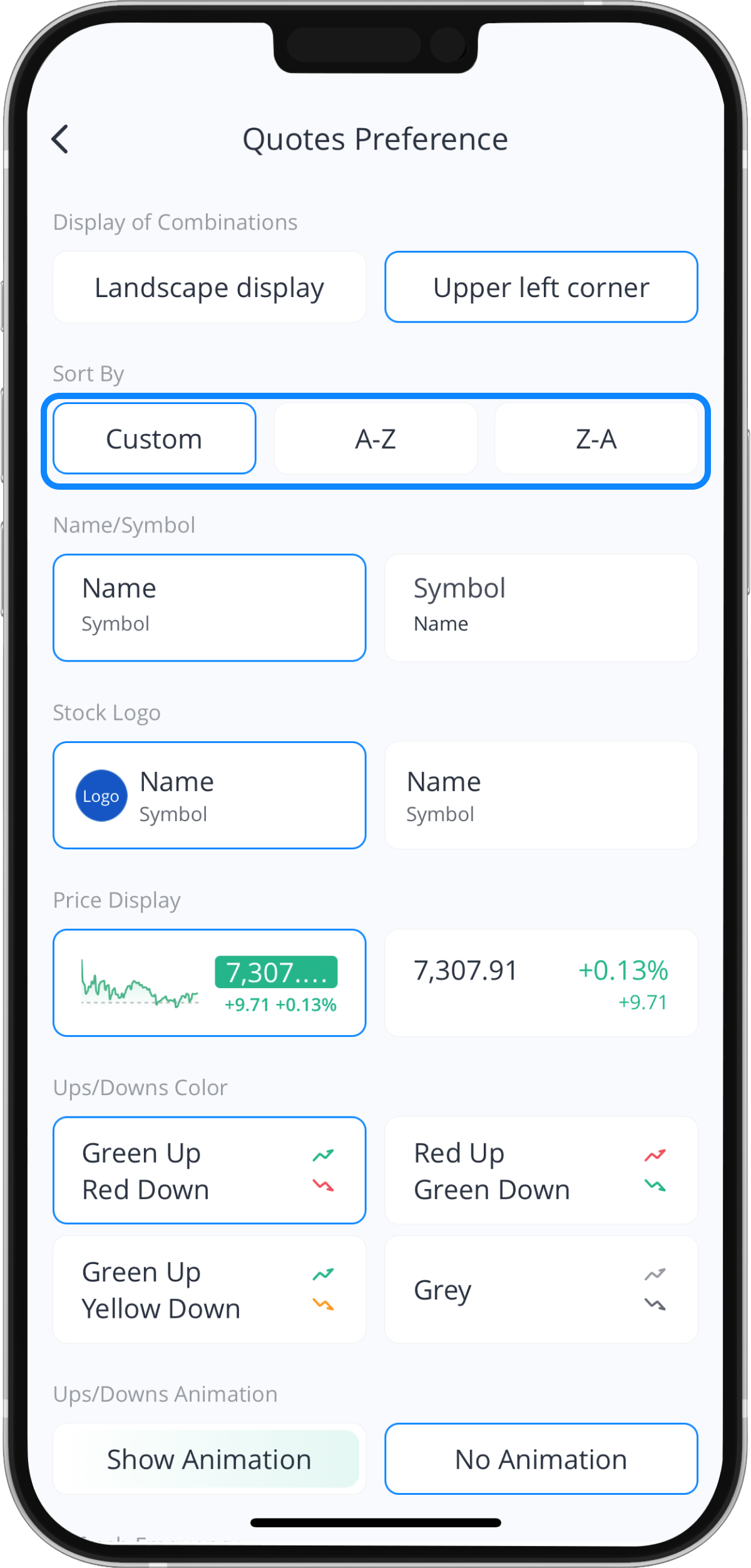
How to Sort By “Custom”
Step 1: Tap “Edit Watchlist”
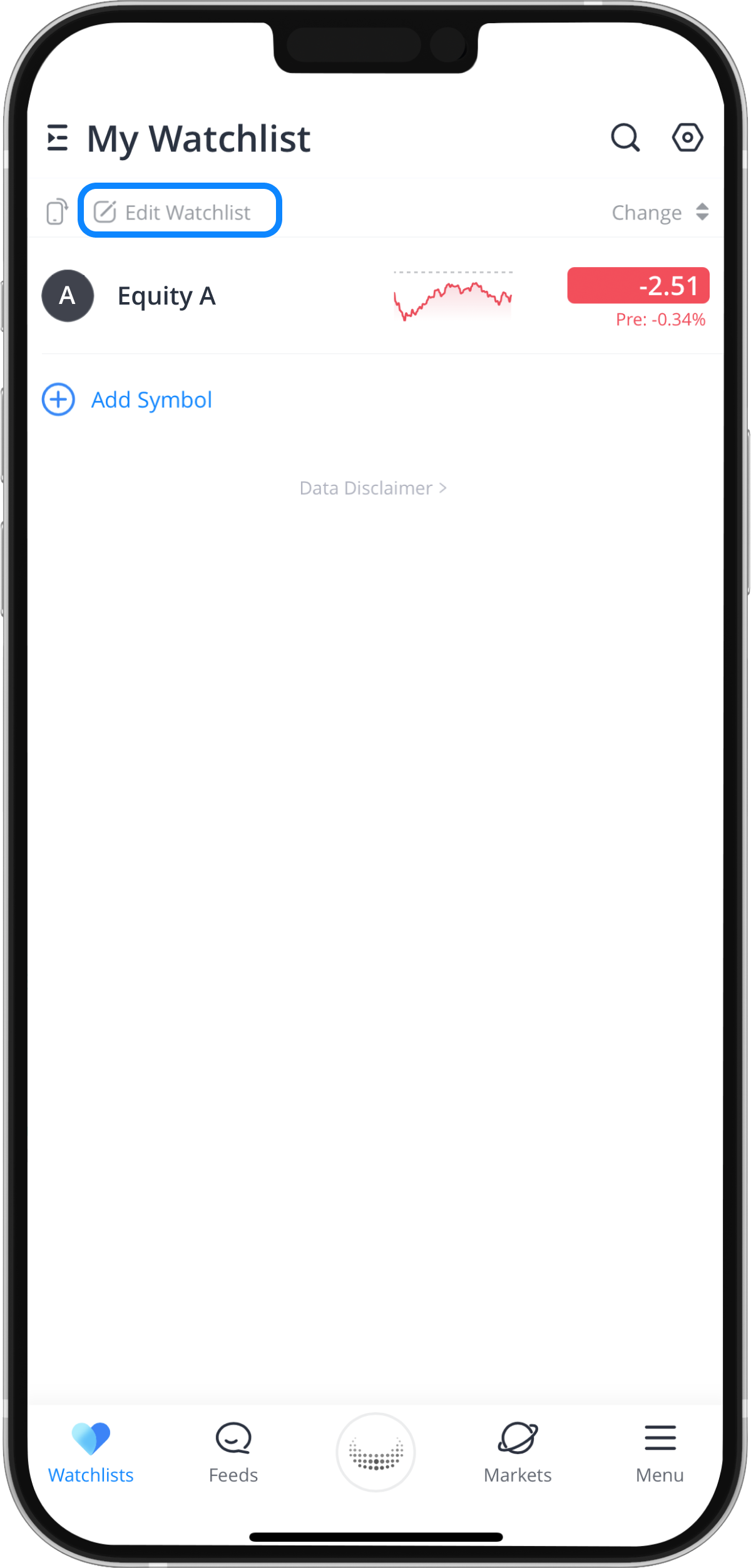
You can move or modify the positions of your watchlist by holding and dragging the “Menu” icon in an upward or downward motion. You can also choose to delete stocks from the watchlist.
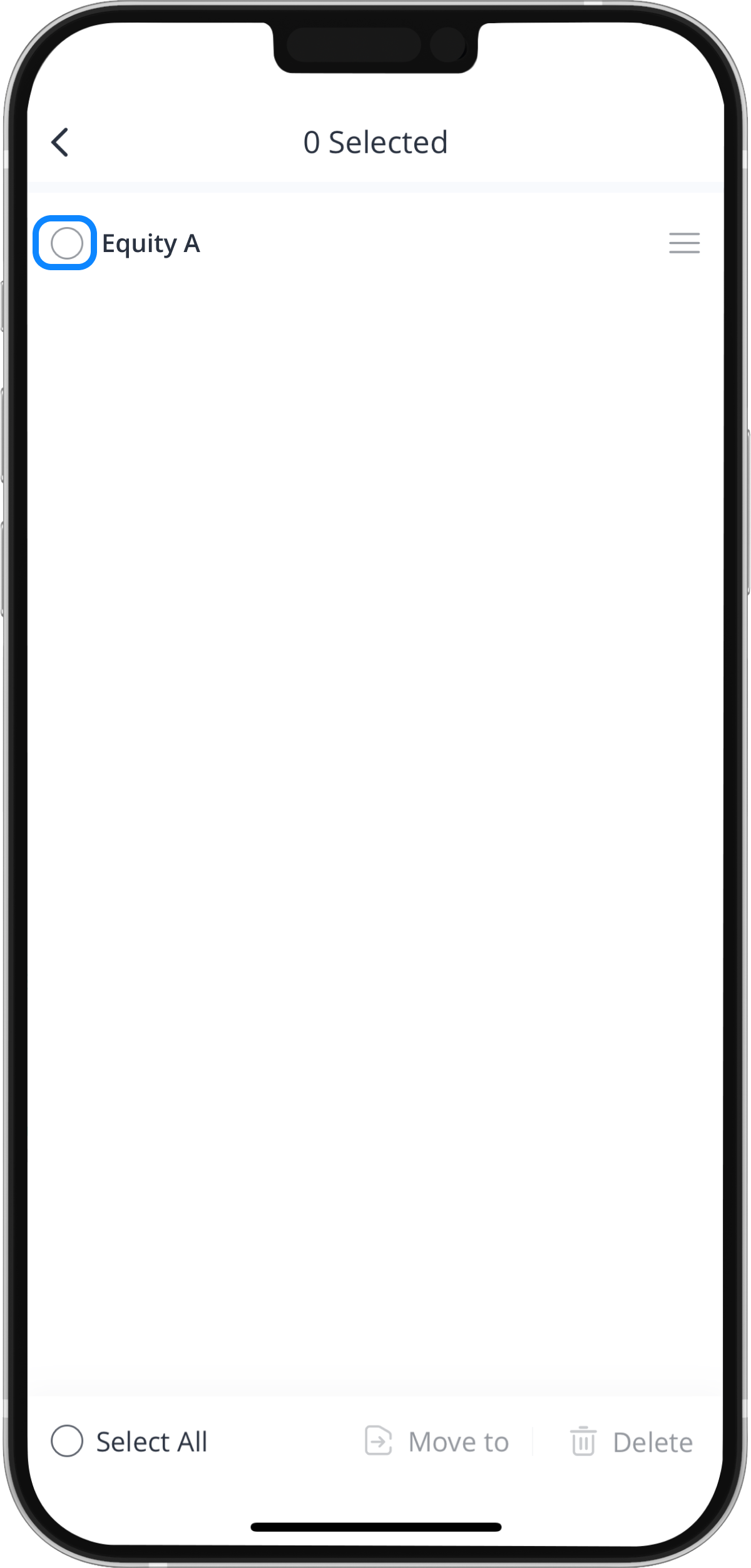
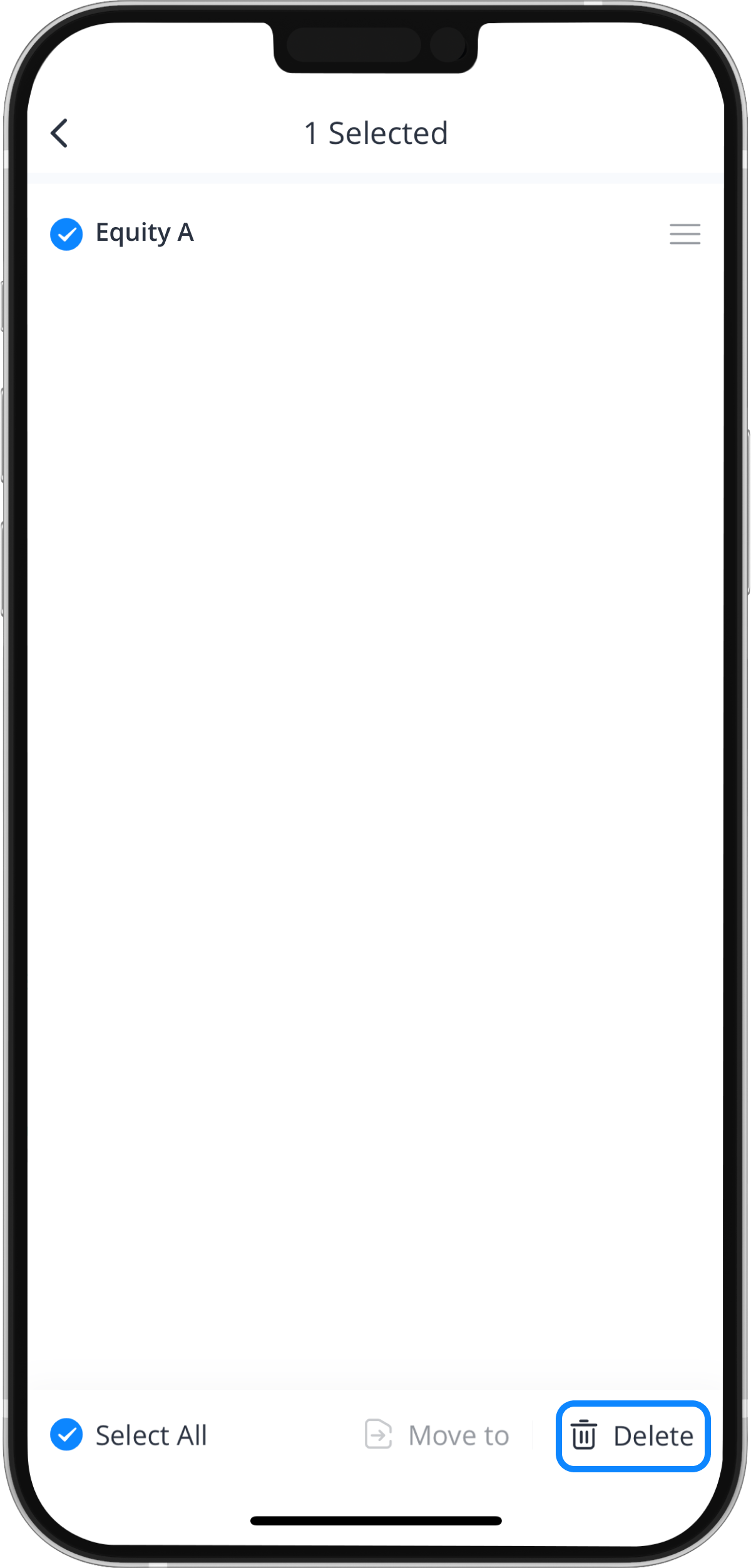
- Name/Symbol
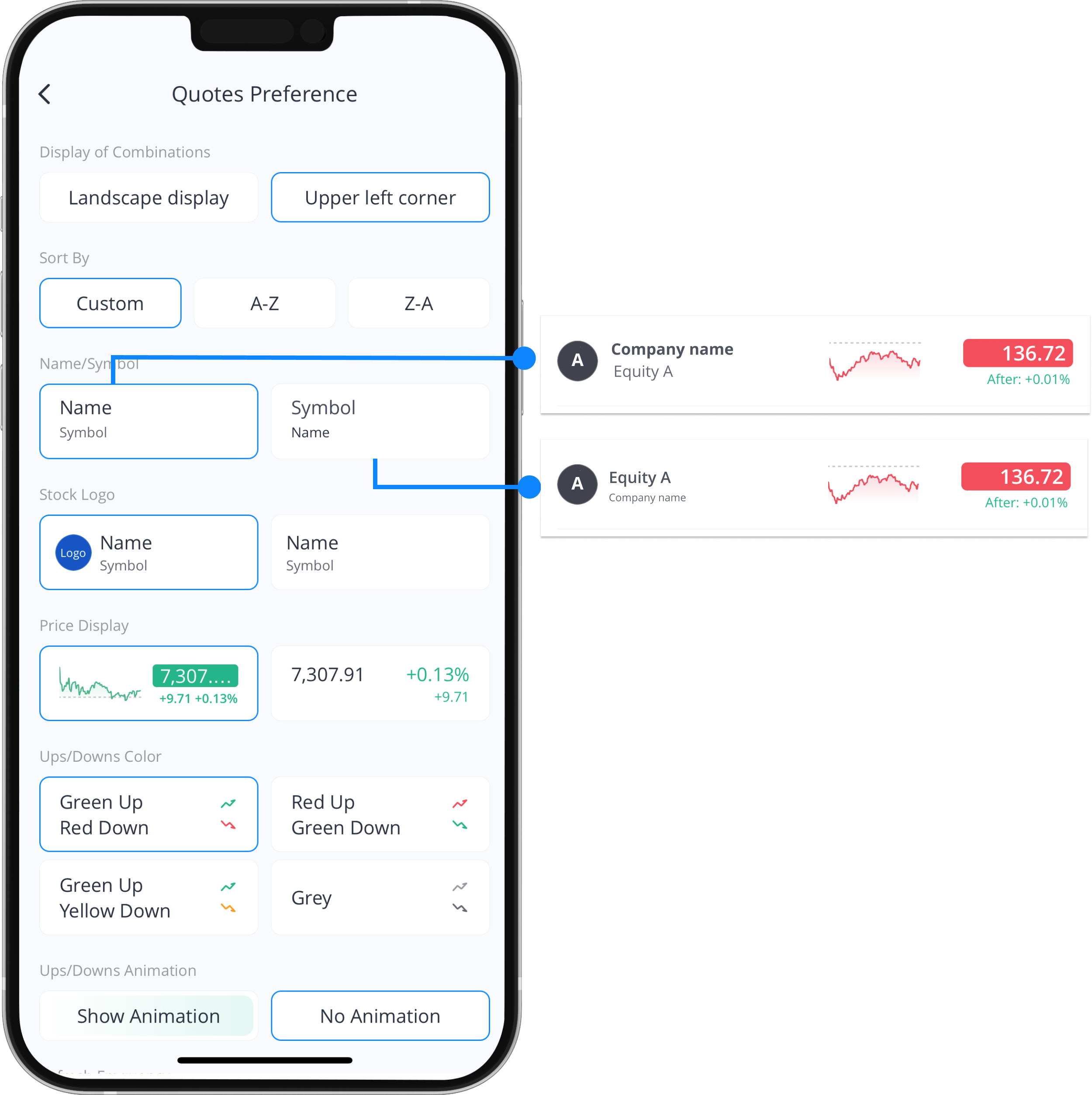
- Stock Logo
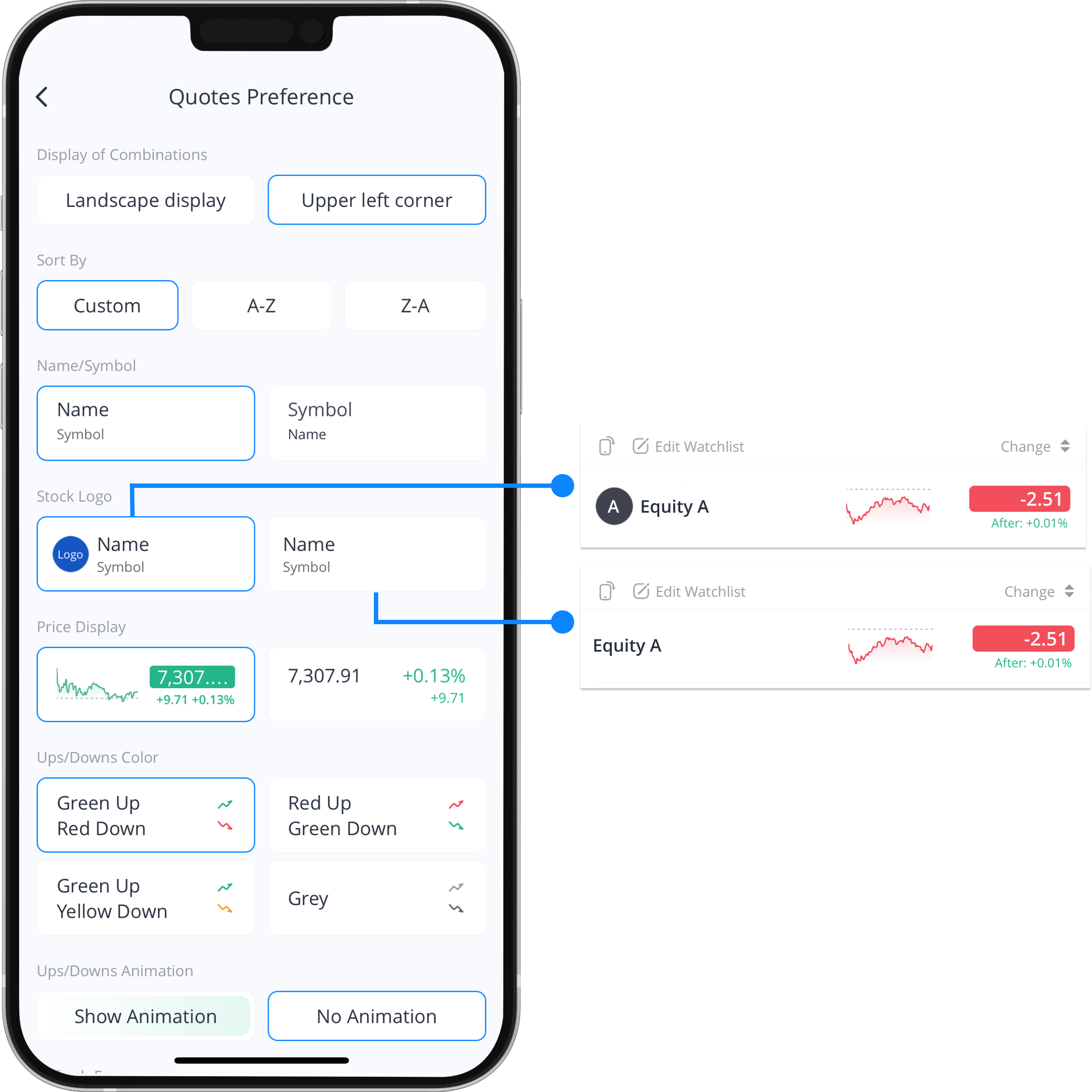
- Price Display
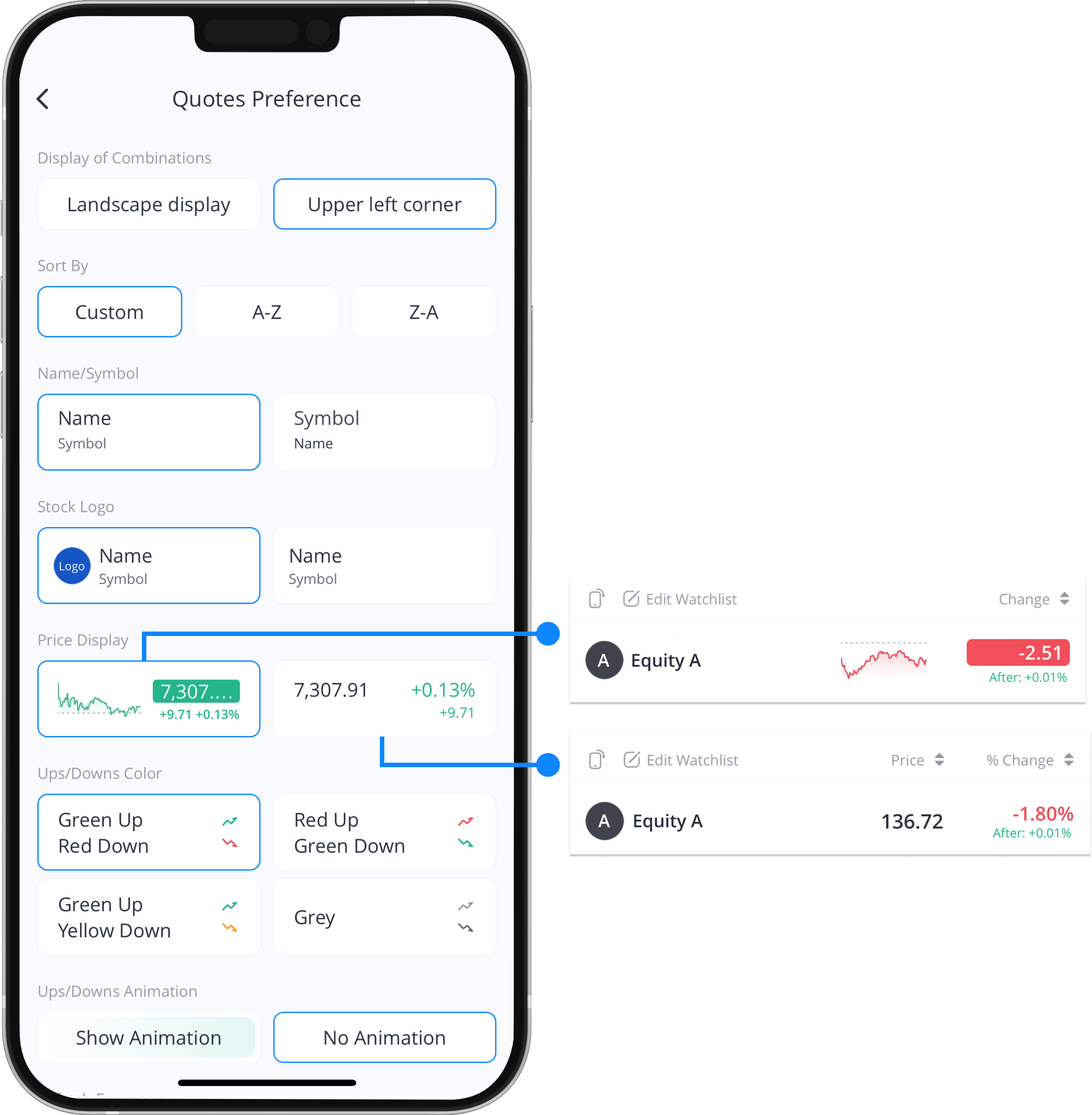
Please note: If you select the price display, you can switch the display between 4 data: Price, Price Change, %Change, and Market Cap, by tapping the button.
Note: Once selected, you can also sort the securities in ascending or descending order by tapping on up or down arrows.
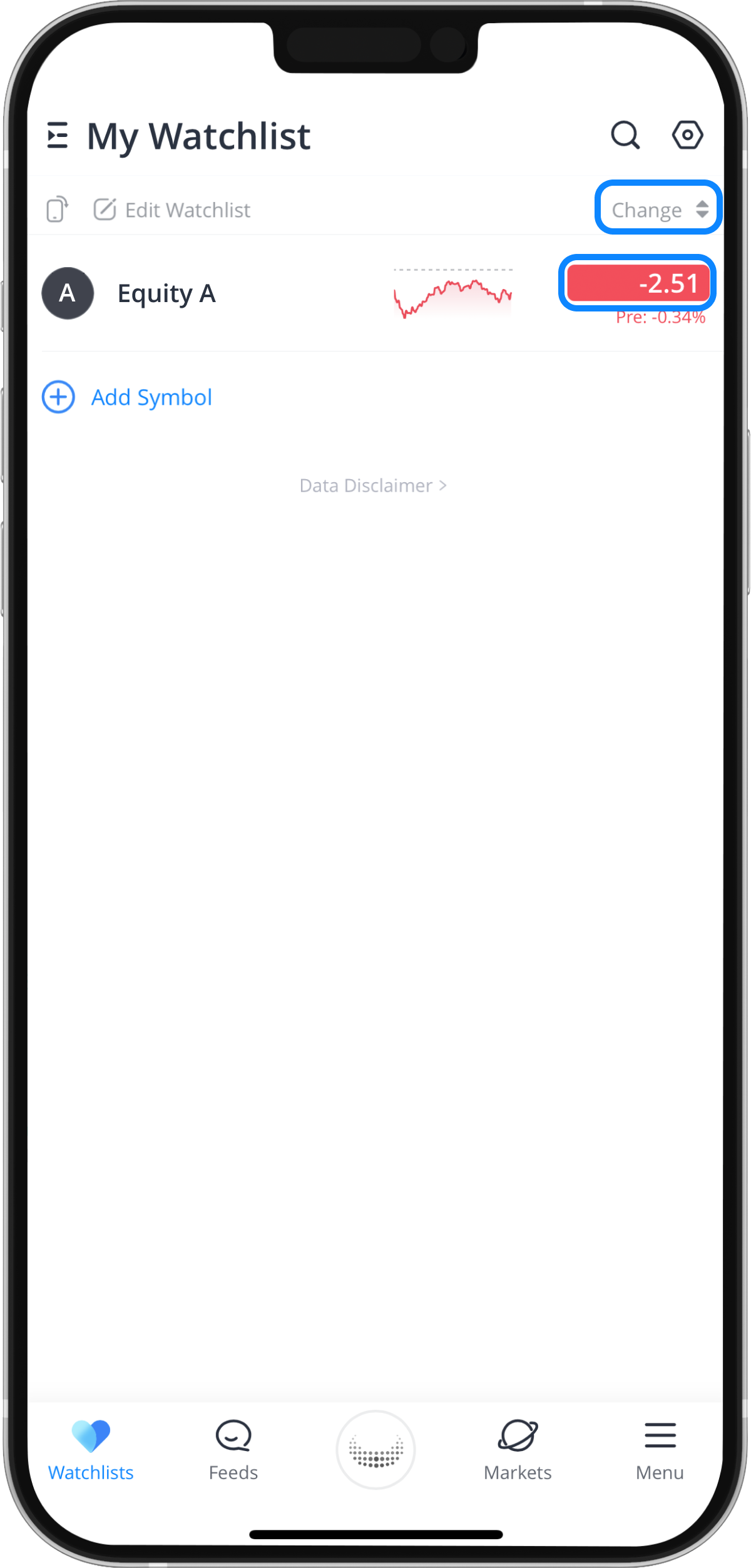
- Ups/Downs Color
You can change the colour scheme on a chart to your preference.
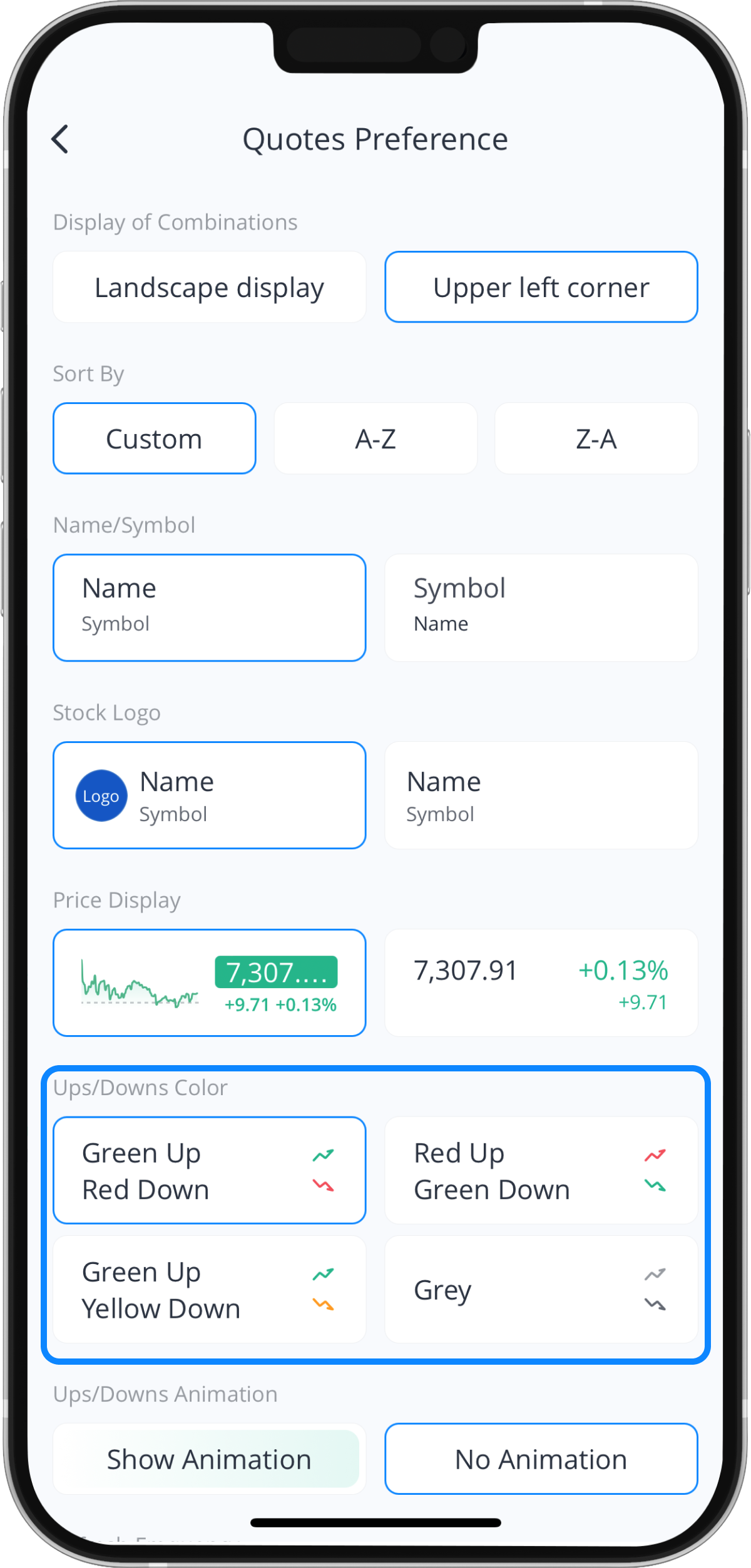
- Ups/Downs Animation
You can decide if you want the upward or downward trend animation to be displayed in your watchlists.
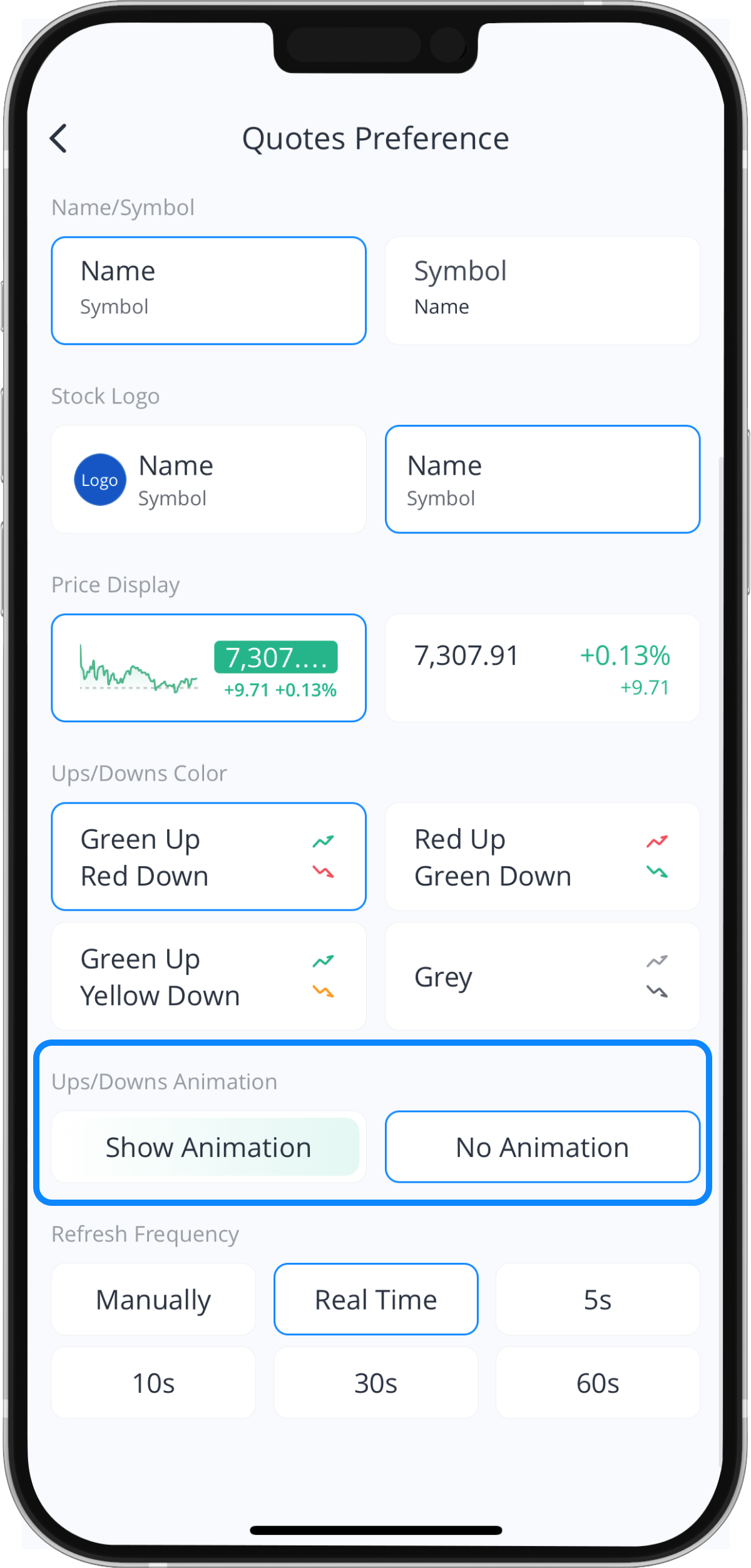
- Refresh Frequency
You can decide how often you want the price of the securities are to be refreshed.